Use the State Signal type to see the data from one or more channels only when the state of another channel changes. This other channel will be used as a "state clock" and optionally the Clock can be qualified by the logic state of an additional channel (Enable). This signal type can be used to mask invalid data during bus transitional periods or the "noise" that occurs during unqualified periods, making it easier to analyze true data.
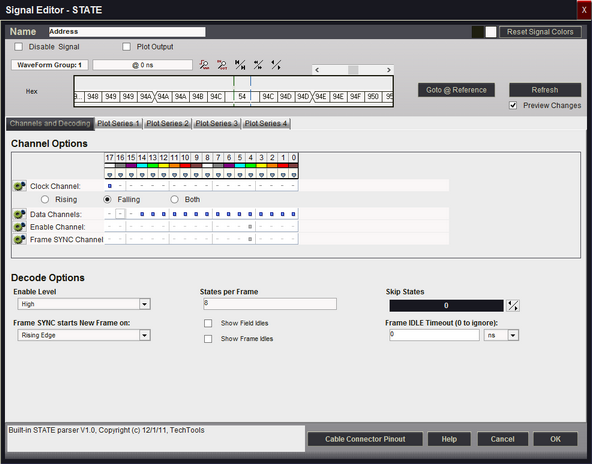
Signal Name
Change the text displayed here to help you identify this signal definition. If the name has already been used, it will automatically be appended with a numerical value in brackets (i.e. [2]). The name displayed here will be used in the Waveform Views, Searches, Tabular Views, Exports, Trigger Configurations and all menu references.
Disable Signal
Check this item to completely disable the Signal Definition. It is recommended to disable any signals that use channels that are not connected to a physical device. When a capture takes place ("Run"), any channels that are assigned to disabled signals will be ignored instead of using valuable capture space.
Plot Output
Check this item to enable Plotting for this signal. If checked, all waveform views will display plotted data as defined by the Plot Series configurations. You must enable and configure at least one Plot Series before any plotted data is visible. Up to 4 individual plots can be configured for each signal. (see: Plotting Signal Data).
Color Selection & Examples
An example of the signal is displayed in the current color scheme, followed by an example of the current color selections for this signal and a color reset button. Clicking on one of the color squares will open the Color Selection dialog to change the Signal line color and its background color if a color other than the theme color is desired.
Reset Signal Colors
This button will reset the colors for this signal so that they will match the currently selected color theme (see: Color Themes).
Channel Options
This is where you will associate a signal definition with the physical channels or connections to the outside world. Each signal definition type will have one or more channel selection groups and will allow one or more channels to be selected for each group. Each channel selection group will be identified on its left if more than one group is available for the signal type.
To select a channel, click on the " - " below the proper color (and channel number) that corresponds to the physical connection of the DigiView Cable (see: Connecting the Data Lines). Channels that are selected for this signal will replace the " - " with a blue square as shown above. The gray arrow beneath each channel color is an activity indicator that displays the activity of the channel as compared to the activity of all the other channels (relational, not real time).
Clock Channel Selection
Selects which physical channel to assign to the CLOCK.
Rising, Falling, Both
Select which edge of the Clock to use to strobe in the data.
Data Channel Selection
Selects the physical channels to assign to the DATA bus.
Select All, Select One
Shortcut buttons to select all the channels or to select just one.
Enable Channel Selection
Selects which physical channel to assign to the ENABLE. The enable can be disabled if not used.
Disable / Ignore
If selected, the ENABLE channel will be ignored when decoding this signal.
Frame SYNC Channel Selection
Selects which physical channel to assign to the FRAME SYNC. This can be used to identify frame limits. The FRAME SYNC can be disabled if not used.
Disable / Ignore
If selected, the FRAME SYNC channel will be ignored when decoding this signal.
Enable Level
Selects the active level for the Enable signal.
Skip States
Specifies how many states to ignore before starting a frame. Useful for syncing up data that has no framing signals.
States per Frame
Specifies how many states are in a frame (if fixed). Set to 0 to ignore if other framing methods are being used.
Frame SYNC starts New Frame on:
Specifies how the Frame Sync signal is used (if enabled). Rising,Falling and Either edges specify what starts a new frame (and terminates the previous frame). The last two options specify that one edge starts a frame and the other edge terminates the frame. Any startframe will automatically end the previous frame. Specifying the endframe just ends it earlier for aesthetics.
Frame IDLE Timeout (0 to ignore):
A new frame is started if no new states are seen for more than the specified time. Set to 0 to disable. This can be useful if there are no sync lines or field counts but you can see a consistent pause before each frame starts.
Show Field Idles
Specifies whether idle time between fields should be shown as a hashed field or if the current field should just extend to the next field.
Show Frame Idles
Specifies whether idle time between frames should be shown as a single center line or if the current frame should just extend to the start of the next frame.
Plot Series 1 - 4
If "Plot Output" is selected, up to 4 plots can be defined. If enabled and at least one Plot Series is defined, all waveform views will display the data in a plotted format. (see: Plotting Signal Data).
NOTE: Multiple framing methods can be used at the same time. For example, you could use a frame length specifier and the frames will be broken into the specified lengths. If a timeout is specified, it will override and terminate a frame if the specified time is exceeded.