
To open a new Marker Time/Delta Window, use the Open Feature Window button (highlighted above) and select "Marker Time/Delta" from the menu. Marker Time/Delta windows can be docked, tabbed with other dockable windows or placed on any monitor (see Window Arrangement).
Select from pairs of markers or from markers and the Trigger point to track the time delta between the selected items.
NOTE: Double-Click on a selected pair to scroll and zoom both into view.
Selection is not limited to adjacent pairs. Any combination of markers and/or the Trigger Point can be selected.
The time between a pair of selected items is displayed to their right.
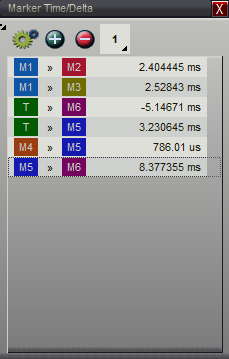
Tool Bar Buttons
Menu

Select the Menu button (highlighted above) to access Window options.
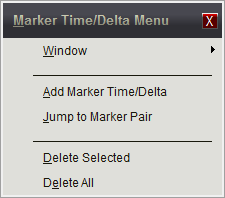
Menu Add New Time Item

Select the Add New Time Item button (highlighted above) or the Add Marker Time/Delta menu item to open the Choose Marker Pair selector.
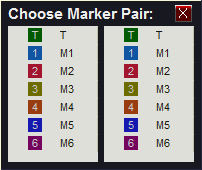
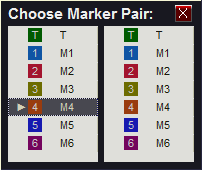
Click on one item in each column to add a marker pair to the Marker Time/Delta window. As soon as the second item is clicked, the pair is added. When selecting, all duplicates are prevented and will not be added to the window. For example, adding M4 to M5 is the same as adding M5 to M4 so only the first set will be seen in the window. Invalid selections such as a duplicate pair or selecting the same marker in each column are cleared. When you have finished selecting pairs, press the Escape Key or click the red close button in the upper right corner of the selector (X).
Delete the selected Item

To Delete an item from the list, first select it by using a single Left-Click. After an item is selected, use the Delete button (highlighted above) or the "Delete Selected" menu item to remove it. Selected items are surrounded by a dotted rectangle similar to the last item in the top graphic or Marker 4 in the above graphic. To Delete all items, use the "Delete All" menu item.
Link Group indicator and selector

The last item on the tool bar is the Link Group assignment. Any actions performed in the window that affects the time or position of other windows will be performed only on those windows that belong to the same group. Click on the indicator to change the group assignment.
Zoom and Scroll
Double-Click on an item in the list or use the "Jump to Marker Pair" menu item to Zoom and Scroll the pair of markers into view. The focused Waveform Window in the same Link Group will update to a zoom level where both markers are in view and centered on the "@" symbol. Any other windows in the same group will synchronize their center time to match.