Dynamic Measurement Windows offer a variety of measurements that can be selected for each type of Signal group. As the mouse moves over the waveform of a signal, the selected measurements for that signal type will recalculate and display in the window.

To open a new Dynamic Measurement Window, use the Open Feature Window button (highlighted above) and select "Measurements" from the menu. Dynamic Measurement windows can be docked, tabbed with other dockable windows or placed on any monitor (see Window Arrangement). The images below are examples of how the measurements change based on the signal group (Boolean, Bus, Decoder/Parsed, Plot).
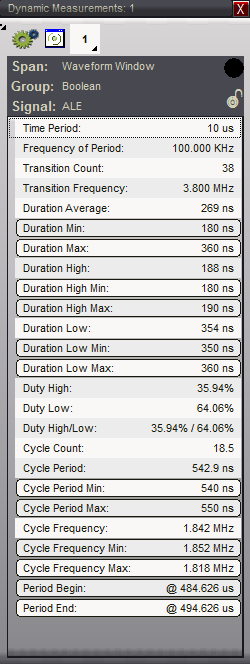
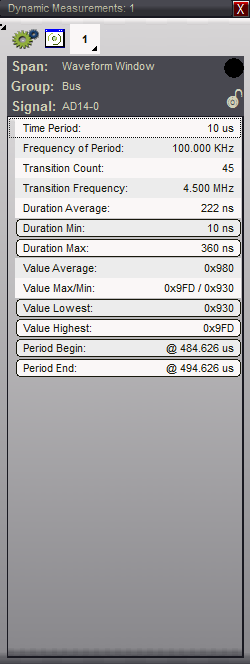
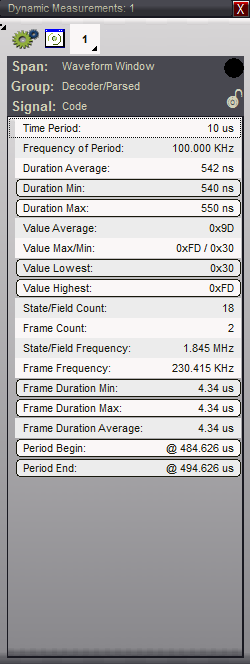
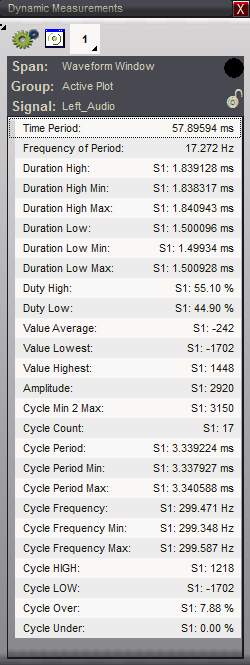
Signal:
The name of the signal being measured.
Group:
The measurement group compatible with the signal. The selected measurements of this group will be calculated and displayed in the window. If the signal has plotting enabled, the Plot group of measurements are displayed for the currently active plot. The Plot Series number (S1, S2, S3, S4) will be prepended to the value as a reminder of which Plot Series is active for the signal.
Span:
This indicates which Time Span is being used for calculations; Waveform Window or Quick Measurement. By default, the time span of the waveform window that is responding to mouse movements is used. However, while performing a Quick Measurement, this will automatically change to use the Quick Measurement's time span (and recalculate the measurements accordingly). When the Quick Measurement is no longer active (middle mouse button is released) the time span reverts back to the Waveform Window's time span.
Locking the Span & Signal:
After moving the mouse over a signal you can Lock the Dynamic measurement and jump to specific measurement items such as the Lowest Value, or Longest Duration. Any measurement with this feature will have an outline indicating it is a clickable line item that will scroll any linked windows to the location of the result. You may not see any clickable line items or you may see several depending on the signal type and the selected measurements.
In order to use the mouse to Click on one of these items, you must first "Lock" the measurements from the Waveform View your mouse is over. Simply use the Control+L Key or Right-Click and select "Lock/Unlock Dynamic Measurements" from the menu.
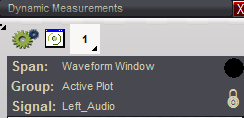
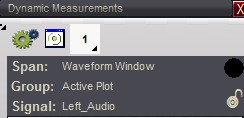
As seen above, the lock indicator will change for any Dynamic Measurement windows in the same link Group. You can also unlock the window by clicking on the indicator.
Jump to Measurement Result:
Click on any measurement item with an outline to go to the location of the result. The outline indicates it is a clickable line item that will scroll any window in the same link group to the location of the measurement. When you mouse over these items, the location is displayed in a popup hint (as seen in the image below). Note: The window should be locked before clicking on any item to prevent the contents from changing. If left unlocked, the measured items will update while scrolling to the location clicked (see Locking the Span & Signal above).
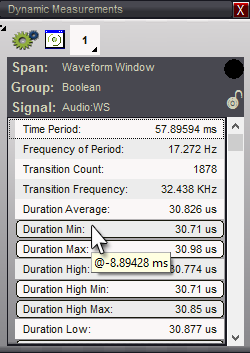
In the image above, clicking on the item under the mouse will scroll any waveform or tabular view in Link Group 1 to the time indicated in the hint ( -8.89428 ms, also see Link Groups)
Selecting Measurements
Compatible measurements for each signal type are divided into individual selectable groups. You can choose whatever measurements you want to display for that type. Selection is optional, so do not select any if you you do not need a measurement for a particular signal type. The Dynamic Measurement window will only display the measurements you select and those will only display when the mouse is over a compatible signal type.

Left-Click in the window or Click on the Select Measurements button (highlighted in blue above) in the toolbar to open the Dynamic Measurement Selections window.
Boolean Measurements
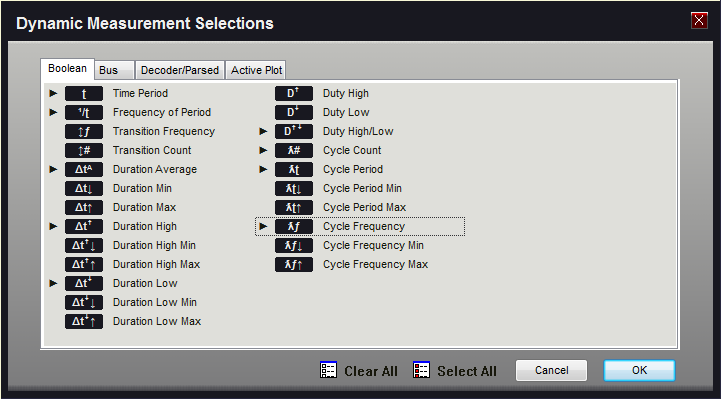
Bus Measurements
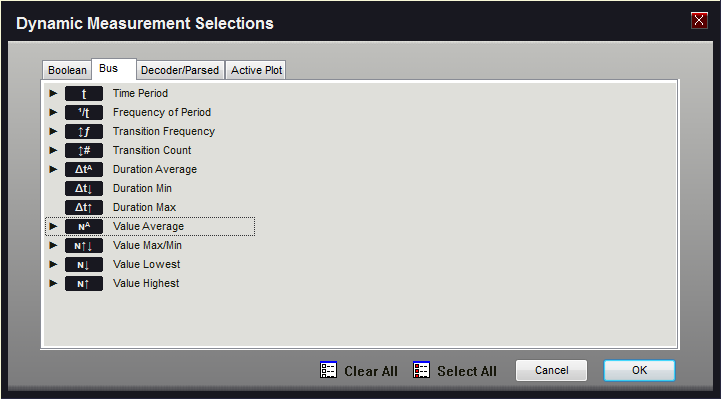
Decoder/Parsed Measurements
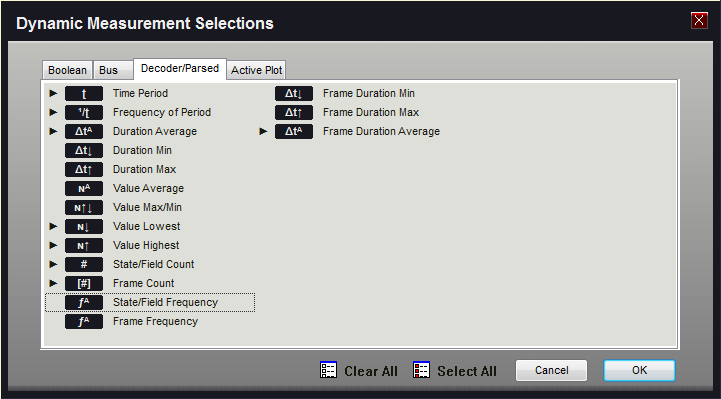
Active Plot Measurements
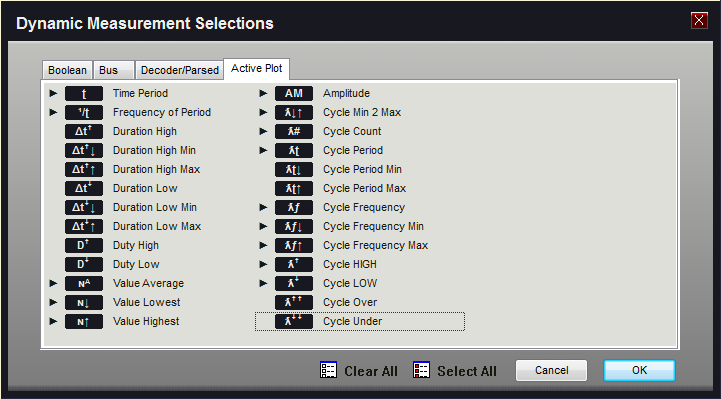
Select or Clear All
The Select All and Clear All buttons will select or clear all items for the current measurement group. For example, if you are editing the selections for the Boolean group, pressing "Clear All" will not clear selections in the other groups.
Toggle Selection
A "selected" pointer will be displayed on the left of any selected item. Click on any item to toggle its selection state. If the item is already selected, a click will clear it.