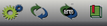The tool bar at the bottom of the main application window provides fast access to the Capture History, the Analyzer status indicators and the project's assigned analyzer configuration.


The Project's assigned analyzer configuration - On the left of the bottom tool bar is displayed the Analyzer model and mode the project is configured to use. To configure the project for a different analyzer model or mode without starting from scratch, use the Clone Project option (see Cloning a Project).
|
|
Capture History Buttons and Selection Bar - Buttons to access the Capture History menu, Capture History Acquisition Options, Browsing, Bookmarking and deletion. The Bar Graph also behaves similar to a scroll bar by providing a means to quickly load a capture and see it's relative position in the history. For complete details see Capture History.
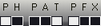
Hardware Status - On the right of the bottom tool bar is the Hardware Status indicators. For complete details see Hardware Status.