The lower right corner and the upper right corner of the main window display Hardware Status information. This information will keep you informed of the hardware's buffer usage and capture state.
Analyzer State
The upper right corner of the Top Tool Bar will display the current state of the Analyzer using a "light Bulb" symbol and a short text message (next to the run buttons), while the lower right corner will display the state of the hardware as simple LED indicators with a letter abbreviation for a reminder.
Message Example:

The 'Light Bulb" is lit, indicating that a trigger event occurred. The current status is "Post-Filling", indicating that the remainder of the buffer is being filled with post-trigger data.
Indicator Example:
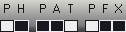
The Status LEDs above indicate that the unit is powered, a trigger event has occurred and the remainder of the buffer is being filled with post-trigger data. Descriptions of each LED are provided below.
P Powered - The analyzer has been detected and is powered.
H Halted - The analyzer is 'IDLE' or waiting for a RUN command.
P Pre Filling - The analyzer is capturing data and filling the 'Pre-Fill' portion of the buffer.
A Armed - The analyzer is Armed and actively looking for a trigger condition.
T Triggered - The analyzer detected a trigger event.
P Post Filling - The remaining portion of the buffer is being filled with post trigger data.
F Full Buffer - The buffer is full (normally only active for a split second).
X Transferring - The analyzer is transferring the remaining compression records to the PC (normally only active for a split second).
The typical progression of the status indicators is from left to right.