The Sequential search type is used by all Plug-ins or Parsed (decoded) signal types. This includes all signals except Boolean and Bus signals (see: Define Searches ).
This search type has a group of search terms (or criteria) that is specific to the chosen signal type, and can perform a search sequence by adding additional terms. Terms can be added by using the Copy or More buttons.
By changing the Mode (Field or Frame) to Fields, you can target the search to sequentially match while ignoring frame boundaries. To look for a sequence of multiple frames, each having their own field sequence match, select the Frame mode. If frame information is not present in the data, the Mode will be limited to Field sequences.
Field Mode
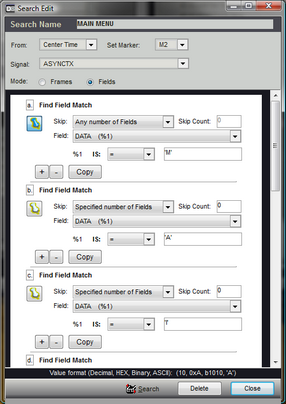
The number of Field terms is unlimited and each term is labeled using ASCII characters. In the image above, three field terms are visible (a., b., c. ). Using term 'a.' as an example, each option is explained below.

Push Pin button - This identifies which point in the sequence will be marked as the match time in the search results. When selected, the 'Push Pin' will appear blue, indicating the search marker will be placed at the beginning of this specific match term. When de-selected, it will appear white, meaning another term in the sequence has been selected for the marker position. The first term in the sequence will be selected automatically if none are selected.
Skip and Skip Count - Skip options are "Any number of fields" or "Specified number of fields". When set to "Any number of Fields", the search will ignore the skip count and continue searching for the next field that matches the criteria. The search will continue to the end of the captured data if necessary before reporting a 'no match'. However, when set to "Specified number of Fields", the search will only ignore (and skip) the number of fields specified in the skip count editor before looking for the next match. If the next term after the skip count does not match, then the search reports a 'no match'. Setting the skip count to a value of "0" instructs the search to analyze the very next field in sequence (Do Not Skip).
Field - Some Signal types will have many field identifiers that can be used for targeted searching. The Field selection can be used to choose the specific field type to search. If the field to consider for the match is not the type specified, then the result is a 'no match', even if the value for the field matches the specified value. The field selection options for the built-in Async Signal type are shown below.
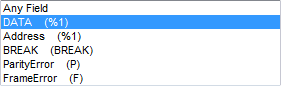
Value to Match - Depending on the specific field type, 1 or more values can be specified for the match. Some fields do not have any additional values, so the search is a 'match' if the specified field is found (i.e. Parity Error above). Other fields may have several values within the field. Each value is referenced in the value editors with a preceding "%". As shown above, the 'DATA' field has 1 value, identified by "%1". Below is an example of the editor for the DATA field.

The value to search for can be specified in Decimal, HEX, Binary or ASCII format as demonstrated below.
Decimal - 77
HEX - 0x4D
Binary - b1001101
ASCII - 'M'
An example of a Field with more than 1 value (from the SPI signal type):
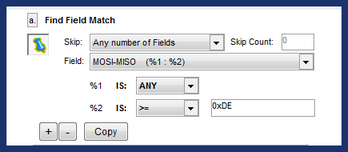
Buttons - The three buttons on the bottom left of a field term are for deleting the current term (-), adding a new term below the current one (+) or creating and adding a duplicate of the current term (Copy).
Frame Mode
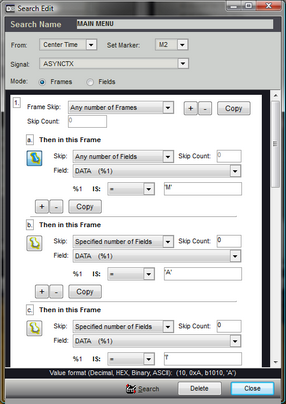
Frame mode uses the same logic as field mode but adds an additional layer of grouping if frame information is present in the data. The number of frame terms is not limited and each frame is labeled numerically, starting with "1".
Skip and Skip Count - The Skip and Skip Count parameters apply to Frames (a group of fields) instead of fields. The Field match sequence within each frame is limited to the fields bounded by framing data of the signal type. We do not limit the number of Field terms or skips within a frame. However, If you specify a sequence that involves a a greater number of fields than the number of fields available in the framed data, the search will fail.
Buttons - In frames, the Delete, Add and copy buttons are located at the upper right corner of the frame term and have the same functions as those described for fields, but apply to the frame. If you copy a frame, the new frame will be identical to the one copied, including all field terms and their individual settings.