This export method can be selected from the Main menu (Menu->Export->UnDecoded Capture) and provides a means of exporting the raw data of all defined signals. The available options let you chose which signals to export, time format, numerical format, field separator, inclusion of line numbers, inclusion of a timestamp and whether to use compression. (see: Exporting)
The Exported Data Example area will be updated automatically to reflect any changes in export options.
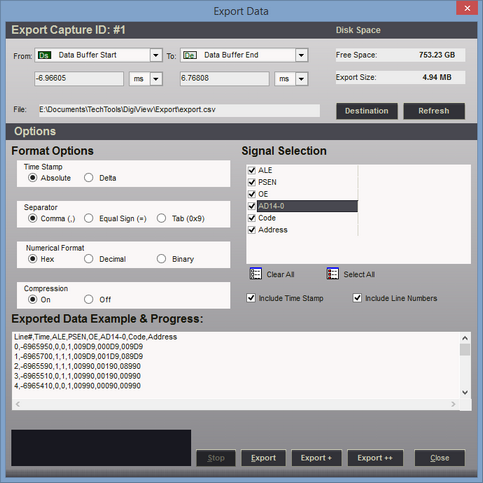
Timestamp
If the "Include Time Stamp" option is selected, the time field will be formatted as the absolute time or (if set to Delta) as the time since the previous sample (or the last known sample after the starting time). If the "Data Compression" option is set to OFF and this option is set to Delta, then the time field will show the sample rate.
Numerical Format
This option determines the formatting for each signal that uses more than one channel (Boolean signals will always be formatted as a '1' or '0'). This option will display the format setting of a signal when a signal is selected. To change the format for a signal, first select the signal in the Signal Selection area. If changes are allowed for the selected signal, then the format options will "enable". Select the desired option.
Field Separator
Chose the character for separating each item on a line of exported data.
Include Line Numbers
Select this option to include a consecutive line number at the beginning of each line.
Include Time Stamp
Select this option to include the time of each exported sample.
Signal Selection
Check each signal to include in the export. The order of export is determined by the order in which each signal is checked. To have the export order match the listed order, use the Clear All button to clear all selections, then use the Select All button to select all the signals in the order shown. To move a signal to the end of the export line, uncheck and then recheck the signal.
When a signal is highlighted with the mouse, its export format setting will be shown in the Numerical Format option. This option can be changed by selecting the desired format (excluding Boolean signals).
Data Compression
Setting this option to ON will greatly reduce the size of the export file. With compression on, the redundant or "dead" periods of data will be excluded and only changes in the data will be exported. If this option is set to OFF, then no data will be eliminated and all samples at the maximum resolution will be exported. This could lead to very long exports with sizes up in the Terabyte range.
Clear All Button
Use this button to "uncheck" all signals in the Signal Selection Area. Unchecked signals will be excluded from the export.
Select All Button
Use this button to "check" all signals in the Signal Selection Area. All checked signals will be included in the export.
Exported Data Example
This area provides an instant "preview" of the data to export and is updated when any option or signal selection is changed.